- // THE CORE TEMPLATE DOES NOT NEED TO BE FOLLOWED 100%
- // DOCUMENT THE CORE IN A WAY THAT FEELS THE EASIEST/MOST EFFICIENT TO YOU
[Title]¶
- // [Title] is the display name entry from the core's info file
- // https://github.com/libretro/libretro-super/tree/master/dist/info
Background¶
[Background info]
- // Add [Background] info for the core here, use google for background info
The [Core name] core has been authored by:
-
[Author]
-
// Add [Core name]
- // [Author] is the display name entry from the core's info file
- // https://github.com/libretro/libretro-super/tree/master/dist/info
The [Core name] core is licensed under:
-
// Add [Core name]
- // Add [License] and (URL), use the core info file, the licenses doc or google for license info
- // https://github.com/libretro/libretro-super/tree/master/dist/info
- // https://docs.libretro.com/development/licenses/
A summary of the licenses behind RetroArch and its cores can be found here.
Requirements¶
[Requirements]
- // Add [Requirements] such as hardware or software requirements for the core here
How to start the [Core name] core:¶
-
// This section is for cores that need to be started in a special way
-
/// Use this example section for cores that need files from RetroArch's Content Downloader
-
To start the [Core name] core, you need to obtain [Core name]'s data files. You can do this by going to RetroArch's main menu screen and selecting 'Online Updater'. From there, select 'Content Downloader'.
-
// Fill in the [Core name]
-
Select '[Content directory name]', then select '[Game filename]'. This should download and extract this file to RetroArch's Downloads directory.
-
// Fill in the [Content directory name] and the [Game filename]
-
Go back to RetroArch's main menu screen. Select 'Load Content', then 'Downloads'.
-
Select the '[Content directory name]' directory, then select '[Game filename]'.
-
// Fill in the [Content directory name] and the [Game filename]
-
If you are asked which core to select, choose '[Title]'.
-
// Fill in the [Title]
The content should now start running!
-
/// Use this example section for cores that don't need content to be started
-
To start the [Core name] core, go to RetroArch's main menu screen. Select 'Load Core', then '[Core name]'.
-
// Fill in the [Core name]
-
Now, select 'Start Core'.
The content should now start running!
BIOS¶
- // Add firmware information from the core info file here
- // https://github.com/libretro/libretro-super/tree/master/dist/info)
- // For core that don't need BIOS, either say BIOS not required or just not include a BIOS section
Required or optional firmware files go in the frontend's system directory:
| Filename | Description | md5sum |
|---|---|---|
| bios_filename.bin | Description - Optional/Required |
Extensions¶
Content that can be loaded by the [Core name] core have the following file extensions:
-
// Fill in the [Core name]
-
.[extension]
// Copy the exntension entry from the core info file and paste it here. // https://github.com/libretro/libretro-super/tree/master/dist/info) // Also look at the core's libretro.c/libretro.cpp file, sometimes the core info files can get out of sync
RetroArch database(s) that are associated with the [Core name] core:
-
// Fill in the [Core name]
-
// Add database entries from the core info file here and add (URL) from libretro-database repo
- // https://github.com/libretro/libretro-super/tree/master/dist/info
- // https://github.com/libretro/libretro-database/tree/master/rdb
Features¶
Frontend-level settings or features that the [Core name] core respects:
- // Fill in the [Core name]
- // Use ✔ or ✕
- // Leave it as - if unsure
| Feature | Supported |
|---|---|
| Restart | - |
| Saves | - |
| States | - |
| Rewind | - |
| Netplay | - |
| Core Options | - |
| RetroAchievements | - |
| RetroArch Cheats | - |
| Native Cheats | - |
| Controls | - |
| Remapping | - |
| Multi-Mouse | - |
| Rumble | - |
| Sensors | - |
| Camera | - |
| Location | - |
| Subsystem | - |
| Softpatching | - |
| Disk Control | - |
| Username | - |
| Language | - |
| Crop Overscan | - |
| LEDs | - |
Directories¶
- // This section is a list of files and/or directories the core creates in certain directories
The [Core name] core's library name is '[Library name]'
- //Add [Core name] and the [Library name]. Check libretro.c/.cpp for [Library name]
The [Core name] core saves/loads to/from these directories.
// Fill in the [Core name]
- // Add a list of directories/files the core uses
- // The Home, Appdata directories sections are rarely used, they're only for cores that don't follow the libretro API 100%
Frontend's Home directory
| File | Description |
|---|---|
| filename.bin | Description |
Frontend's Save directory
| File | Description |
|---|---|
| filename.bin | Description |
Frontend's State directory
| File | Description |
|---|---|
| filename.bin | Description |
Frontend's System directory
| File | Description |
|---|---|
| filename.bin | Description |
Loaded content's directory
| File | Description |
|---|---|
| filename.bin | Description |
Appdata directory
| File | Description |
|---|---|
| filename.bin | Description |
Geometry and timing¶
// Add [Core name], [FPS], [Sample rate], [Base width], [Base height], [Max width], [Max height], [Aspect ratio]
- The [Core name] core's core provided FPS is [FPS]
- The [Core name] core's core provided sample rate is [Sample rate]
- The [Core name] core's base width is [Base width]
- The [Core name] core's base height is [Base height]
- The [Core name] core's max width is [Max width]
- The [Core name] core's max height is [Max height]
- The [Core name] core's core provided aspect ratio is [Aspect ratio]
Usage¶
// Explain how to use the core if further explaination is needed
Core options¶
The [Core name] core has the following option(s) that can be tweaked from the core options menu. The default setting is bolded.
// Fill in the [Core name]
Settings with (Restart) means that core has to be closed for the new setting to be applied on next launch.
// Fill in core options. // Add core option screenshots if needed.
-
Core Option [option-string] (Setting1|Setting2)
Awaiting description.
Core Option - Setting
User # - # device types¶
The [Core name] core supports the following device type(s) in the controls menu, bolded device types are the default for the specified user(s):
// Add [Core name] and device types /// Possible device types /// Gamepad /// Analog /// Keyboard /// Mouse /// Lightgun /// Pointer
- None - Optional description.
- (Device name) - (Device type) - Optional description.
Other devices¶
// This section is for cores that have devices that cannot be manually selected
- (Device name) - (Device type) - Optional description.
Rumble¶
- // This section is for cores that have rumble support
- // Explain how to activate rumble
Rumble only works in the [Core name] core when
-
// Fill in the [Core name]
-
The content being ran has rumble support.
- The frontend being used has rumble support.
- The controller device being used has rumble support.
Multitap¶
- // This section for cores that have an option to activate mutlitap in supported games
- // Explain how to activate multitap
Joypad¶
- // Illustrations are available in 'docs/image/controller', which may be useful here
- // Add RetroPad inputs, please note the third column is only used when an input doesn't have a descriptor
| RetroPad Inputs | User # input descriptors | (Device name) Inputs |
|---|---|---|
 |
Action 1 | - |
 |
Action 2 | - |
 |
Action 3 | - |
 |
Action 4 | - |
 |
Action 5 | - |
 |
Action 6 | - |
 |
Action 7 | - |
 |
Action 8 | - |
 |
Action 9 | - |
 |
Action 10 | - |
 |
Action 11 | - |
 |
Action 12 | - |
 |
Action 13 | - |
 |
Action 14 | - |
 |
Action 15 | - |
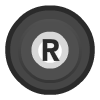 |
Action 16 | - |
 X X |
Action 17 | - |
 Y Y |
Action 18 | - |
 X X |
Action 19 | - |
 Y Y |
Action 20 | - |
Keyboard¶
- // Add keyboard inputs
| RetroKeyboard Inputs | (Device name) Inputs |
|---|---|
| Keyboard Backspace | - |
| Keyboard Tab | - |
| Keyboard Clear | - |
| Keyboard Return | - |
| Keyboard Pause | - |
| Keyboard Escape | - |
| Keyboard Space | - |
| Keyboard Exclaim ! | - |
| Keyboard Double Quote " | - |
| Keyboard Hash # | - |
| Keyboard Dollar $ | - |
| Keyboard Ampersand & | - |
| Keyboard Quote ' | - |
| Keyboard Left Parenthesis ( | - |
| Keyboard Right Parenthesis ) | - |
| Keyboard Asterisk * | - |
| Keyboard Plus + | - |
| Keyboard Comma , | - |
| Keyboard Minus - | - |
| Keyboard Period . | - |
| Keyboard Slash / | - |
| Keyboard 0 | - |
| Keyboard 1 | - |
| Keyboard 2 | - |
| Keyboard 3 | - |
| Keyboard 4 | - |
| Keyboard 5 | - |
| Keyboard 6 | - |
| Keyboard 7 | - |
| Keyboard 8 | - |
| Keyboard 9 | - |
| Keyboard Colon : | - |
| Keyboard Semicolon ; | - |
| Keyboard Less than < | - |
| Keyboard Equals = | - |
| Keyboard Greater than > | - |
| Keyboard Question ? | - |
| Keyboard At @ | - |
| Keyboard Left Bracket [ | - |
| Keyboard Backslash \ | - |
| Keyboard Right Bracket ] | - |
| Keyboard Caret ^ | - |
| Keyboard Underscore _ | - |
| Keyboard Backquote ` | - |
| Keyboard a | - |
| Keyboard b | - |
| Keyboard c | - |
| Keyboard d | - |
| Keyboard e | - |
| Keyboard f | - |
| Keyboard g | - |
| Keyboard h | - |
| Keyboard i | - |
| Keyboard j | - |
| Keyboard k | - |
| Keyboard l | - |
| Keyboard m | - |
| Keyboard n | - |
| Keyboard o | - |
| Keyboard p | - |
| Keyboard q | - |
| Keyboard r | - |
| Keyboard s | - |
| Keyboard t | - |
| Keyboard u | - |
| Keyboard v | - |
| Keyboard w | - |
| Keyboard x | - |
| Keyboard y | - |
| Keyboard z | - |
| Keyboard Delete | - |
| Keyboard Keypad 0 | - |
| Keyboard Keypad 1 | - |
| Keyboard Keypad 2 | - |
| Keyboard Keypad 3 | - |
| Keyboard Keypad 4 | - |
| Keyboard Keypad 5 | - |
| Keyboard Keypad 6 | - |
| Keyboard Keypad 7 | - |
| Keyboard Keypad 8 | - |
| Keyboard Keypad 9 | - |
| Keyboard Keypad Period . | - |
| Keyboard Keypad Divide / | - |
| Keyboard Keypad Multiply * | - |
| Keyboard Keypad Minus - | - |
| Keyboard Keypad Plus + | - |
| Keyboard Keypad Enter | - |
| Keyboard Keypad Equals = | - |
| Keyboard Up | - |
| Keyboard Down | - |
| Keyboard Right | - |
| Keyboard Left | - |
| Keyboard Insert | - |
| Keyboard Home | - |
| Keyboard End | - |
| Keyboard Page Up | - |
| Keyboard Page Down | - |
| Keyboard F1 | - |
| Keyboard F2 | - |
| Keyboard F3 | - |
| Keyboard F4 | - |
| Keyboard F5 | - |
| Keyboard F6 | - |
| Keyboard F7 | - |
| Keyboard F8 | - |
| Keyboard F9 | - |
| Keyboard F10 | - |
| Keyboard F11 | - |
| Keyboard F12 | - |
| Keyboard F13 | - |
| Keyboard F14 | - |
| Keyboard F15 | - |
| Keyboard Num Lock | - |
| Keyboard Caps Lock | - |
| Keyboard Scroll Lock | - |
| Keyboard Right Shift | - |
| Keyboard Left Shift | - |
| Keyboard Right Control | - |
| Keyboard Left Control | - |
| Keyboard Right Alt | - |
| Keyboard Left Alt | - |
| Keyboard Right Meta | - |
| Keyboard Left Meta | - |
| Keyboard Right Super | - |
| Keyboard Left Super | - |
| Keyboard Mode | - |
| Keyboard Compose | - |
| Keyboard Help | - |
| Keyboard Print | - |
| Keyboard Sys Req | - |
| Keyboard Break | - |
| Keyboard Menu | - |
| Keyboard Power | - |
| Keyboard € | - |
| Keyboard Undo | - |
| Keyboard Unmapped | - |
| Keyboard Unknown | - |
Mouse¶
- // Add mouse inputs
| RetroMouse Inputs | (Device name) Inputs |
|---|---|
 Mouse Cursor Mouse Cursor |
- |
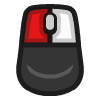 Mouse 1 Mouse 1 |
- |
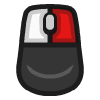 Mouse 2 Mouse 2 |
- |
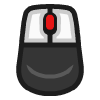 Mouse 3 Mouse 3 |
- |
| Mouse 4 | - |
| Mouse 5 | - |
| Wheel Up | - |
| Wheel Down | - |
| Wheel Left | - |
| Wheel Right | - |
Pointer¶
- // Add pointer inputs
| RetroPointer Inputs | (Device name) Inputs |
|---|---|
 or or 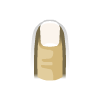 Pointer Position Pointer Position |
- |
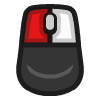 or or 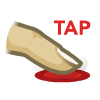 Pointer Pressed Pointer Pressed |
- |
Lightgun¶
- // Add lightgun inputs
- /// Deprecated Lightgun inputs
- /// RETRO_DEVICE_ID_LIGHTGUN_CURSOR - Use Gun Aux A instead
- /// RETRO_DEVICE_ID_LIGHTGUN_TURBO - Use Gun Aux B instead
- /// RETRO_DEVICE_ID_LIGHTGUN_PAUSE - Use Gun Start instead
| RetroLightgun Inputs | (Device name) Inputs |
|---|---|
 Gun Crosshair Gun Crosshair |
- |
| Gun Trigger | - |
| Gun Reload | - |
| Gun Aux A | - |
| Gun Aux B | - |
| Gun Aux C | - |
| Gun Start | - |
| Gun Select | - |
| Gun D-pad Up | - |
| Gun D-pad Down | - |
| Gun D-pad Left | - |
| Gun D-pad Right | - |
Compatibility¶
- // Paste in a link to a compatibility list
- // Or write up a compatibility description
- // Or make a compatibility table
External links¶
-
// Put relevant links here
- Official/Original (Core name) (Website name) Repository
- Libretro (Core name) Core info file
- Libretro (Core name) (Website name) Repository
- Report Libretro (Core name) Core Issues Here
(Related cores)¶
- // Add links to related core docs here. Use the 'docs/meta/see-also.md' doc for help